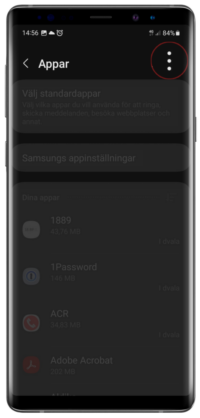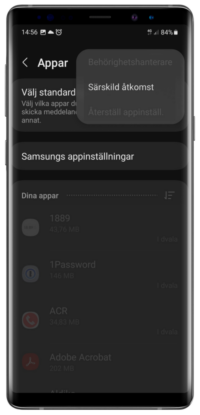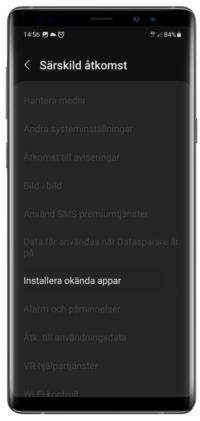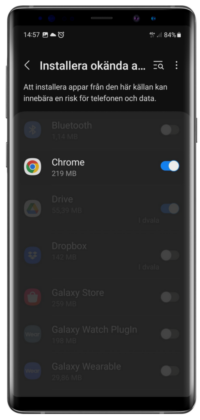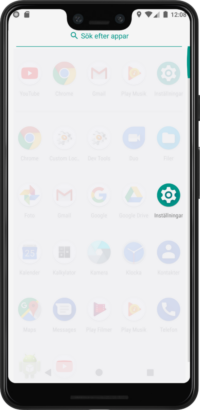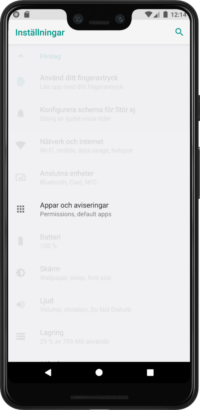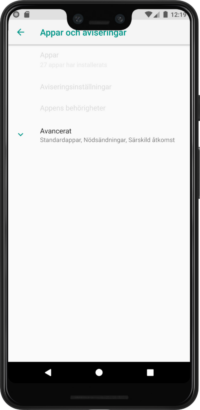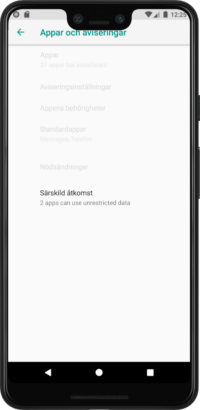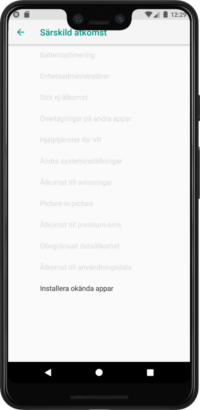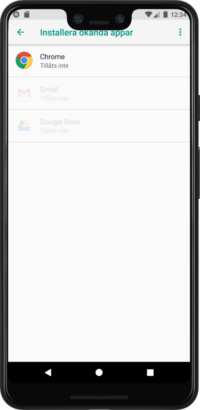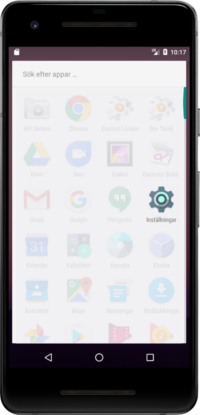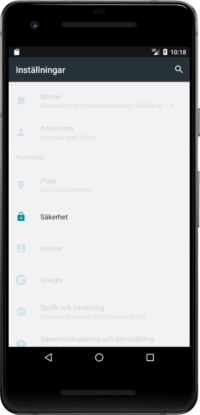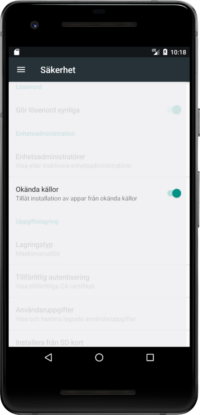For a short period of time, all new TimeApp users needs to enable APK files on their Android devices. This is due to some technical upgrades in out system.
To install TimeApp on your device you need to enable APK files on your Android phone. Please follow these instructions below.
Due to the security in the Android OS, the installation of APK files is not activated. However, to download the most recent Android app for TimeApp, you need to enable the installation of APK files.
(The illustrations below are in Swedish, but the instructions are in English).
This is how you enable APK files on your device
Android 8 or more recent
Samsung devices
- Go to settings on your phone.

- Go to apps.

- Press
 in the right corner.
in the right corner.

- Press Special access.

- Go to the setting for Install unknown apps.

- Select which browser you want to use to download the APK file.
(We use Chrome in this example).

- Activate the option Allow from this source it your device urges you to.
Other Android devices (Xiaomi, Huawei, Sony, Google Pixel, OnePlus etc.)
- Go to Settings on your device.

- Go to the section for Apps and notifications.

- Go to Advanced.

- Go to Special app access.

- Press the option for Install unknown apps.

- Select which browser you want to use to download the APK file.
(We use Chrome in this example).

- Activate the option Enable from this source if your device urges you to.

For Android 7 or earlier versions
- Go to Settings.

- Go to Security.

- In the Device administration activate the option for Unknown sources.

Do you need help? Please contact us on support@timeapp.se
To install the app
- Press the button at the top of this page to start the download of the AKP file.
- Use the file manager to locate the file timeapp_48.apk and start the installation.
(Alternatively start the app from the notification slide down) - Confirm security request.
- When the installation is complete, you can once more inactivate the option for apps from unknown sources.